Customizing Symbols for Characteristics, Severity and Classification
When working in Relyence FMEA for DFMEA, PFMEA, and FMEA-MSR, you may require Symbols to associate with your Product Characteristics, Process Characteristics, Severity list, and Classification Symbol or Class Symbol fields.
To review and customize available Symbols, from the Sidebar menu, click Configure>FMEA>Symbols.
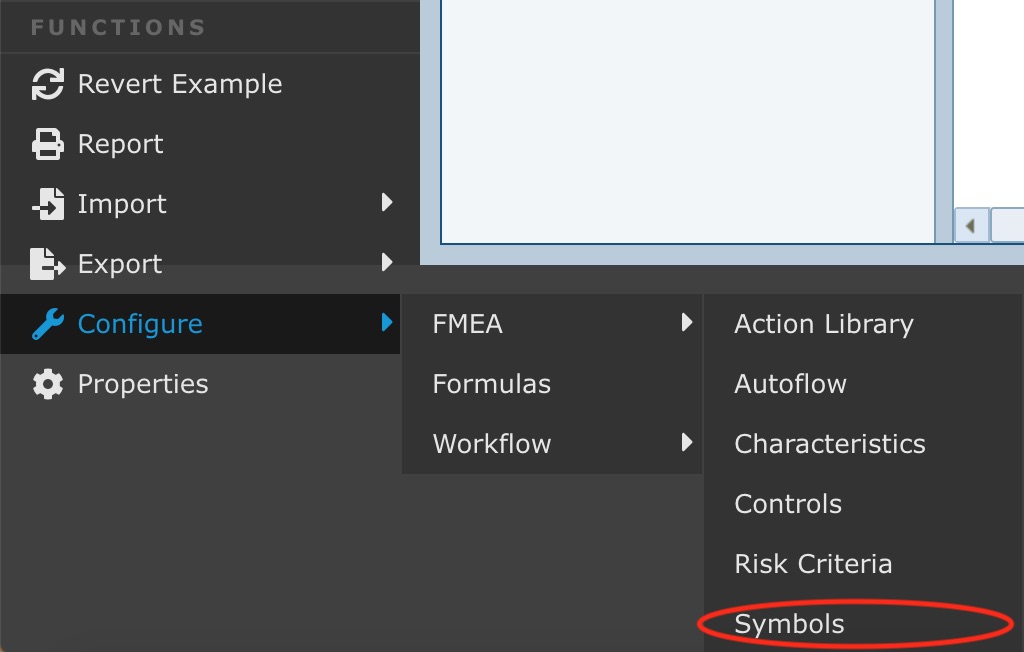
The Customize Symbols dialog appears.
Note: When working in DFMEA and FMEA-MSR, the Customize Symbols dialog will only display the Symbols tab. When working in PFMEA, the Customize Symbols dialog will include the Symbols, Process Flow Symbols, and Flowchart tabs.
.jpg)
This topic describes the use of the Symbols tab for DFMEA, PFMEA and FMEA-MSR. For details about customizing symbols on the Process Flow Symbols and Flowchart tabs, see Customizing Process Flow Symbols topic.
Note that Relyence FMEA has a pre-defined set of Symbols.
For each Symbol, you can define the Symbol Name to describe it, assign the graphical Symbol and specify the Availability. The Availability lets you indicate for which type of FMEA the Symbol is applicable, Design FMEA, Process FMEA, FMEA-MSR, or all 3 types of FMEAs.
Customizing, Adding or Removing Symbols
Symbol names and images can be customized, added or deleted on the Symbols tab of the Customize Symbols dialog.
If necessary, use the Clear Overrides button to clear any existing overrides and return to the Relyence default symbols.
You can customize the Symbol Name, which will be the name for the Symbol in any symbol list.
To specify the Symbol for a given Symbol Name, click in the Symbol field and click the selector button. The Symbol dialog appears where you can either Add custom Symbol or Change Symbol.
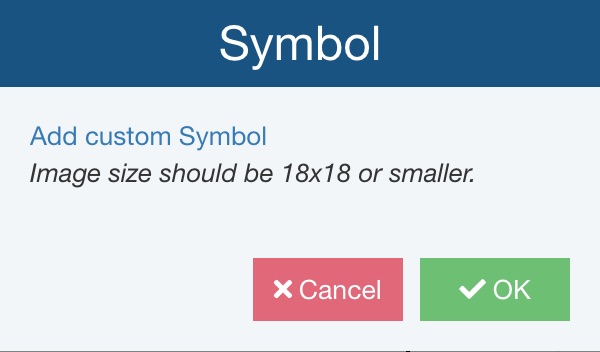
Click Add custom Symbol or Change Symbol and then select the appropriate image file. Note that a blank Symbol is also allowed.
You can also specify the Availability, which allows you to specify if a given symbol will appear in the symbol lists within DFMEA, PFMEA, FMEA-MSR and/or all 3 of those FMEA types.
To add a new Symbol, click Insert and define the Symbol Name, Symbol, and Availability.
If you need to delete any symbols, select the row and click Delete. Confirm the deletion by clicking Yes.
When the Symbol list is shown in Relyence FMEA, the Symbols will be shown in the order, from top to bottom, as you see here on the Customize Symbols dialog. You can also click to select any row, or use <Shift>+click to select multiple rows, and move the row(s) up or down as needed with the Move Up and Move Down buttons.
When finished with all customization, click Save and then Close.