Entering Life Data Sets
You begin Life Data analysis by entering your Data Set. A single Data Set consists of the the Data Points to be used for the Life Data analysis. You can enter and perform analyses on as many Data Sets as you would like.
Make sure you're working in the Life Data Sets pane by selecting the Life Data checkbox under Weibull in the Sidebar.

Start by adding a new Data Set. In the Data Sets pane toolbar, click Insert.

The Insert Data Set dialog appears. Enter "My Data Set" for the Name of the new Life Data Set. Click the Insert button to add the new Data Set.
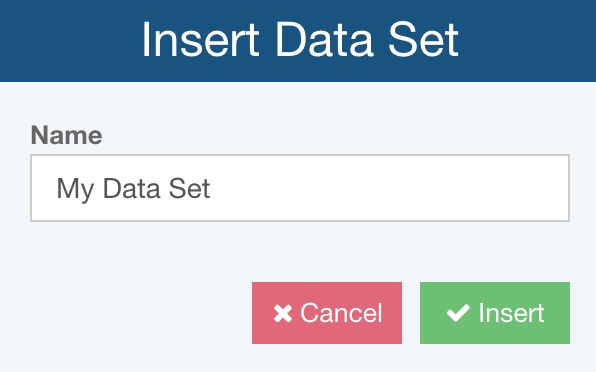
At this point, you can configure the Data Points Table to match the data you plan to analyze. By default, the Data Points Table is set to one column for Failure Time data points. To change the format of the Data Points Table, set to appropriate options in the Data Set Properties in the Properties pane on the right.
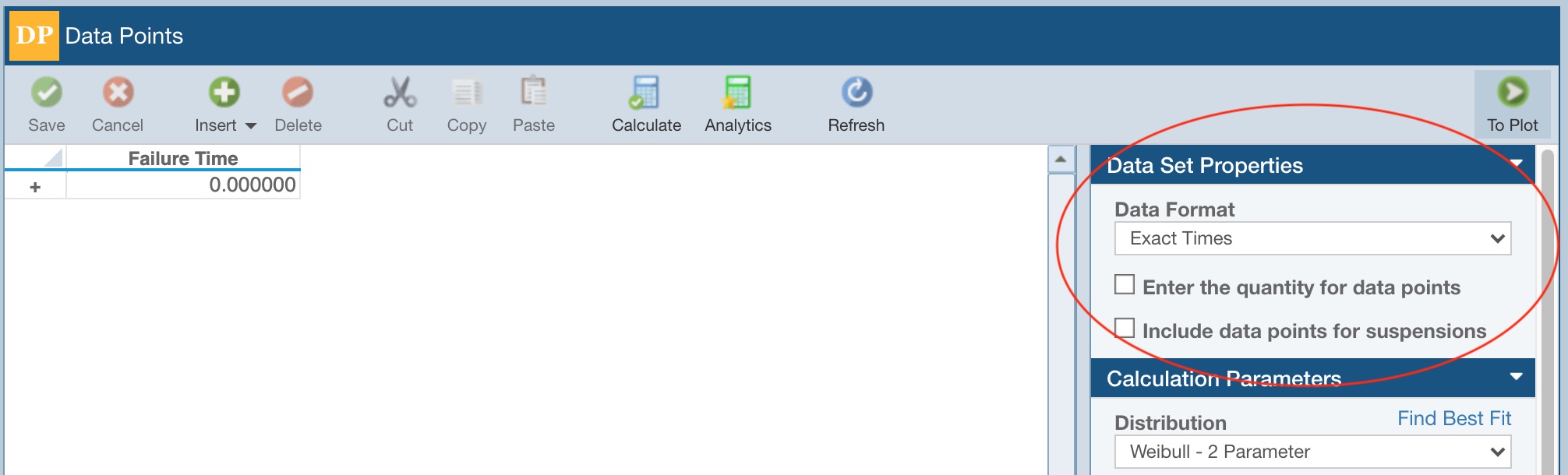
By default, the Data Format is set to Exact Times. If you have interval data, select Intervals for the Data Format. If you want to enter a Quantity with the data points, select the Enter the quantity for data points checkbox. To enter suspension data, select the Include data points for suspensions checkbox. As you modify the Data Set Properties, the Data Points Table will be configured as required.
You can then enter your data points directly into the Data Points Table.
Also note that on the Data Points table in Relyence Weibull, keyboard support for Insert is supported using the <Insert> key and <Ctrl>+<Shift>+<NumPad +>.
If you have your data in an Excel spreadsheet, you can copy and paste the data into the Data Points Table.
You can also import data from an Excel spreadsheet using the Import feature, which makes the process easy. See the Importing and Exporting Weibull Data topic for more details.