FD&I Outputs
FD&I Outputs, or Fault Detection and Isolation Outputs, are the activities performed in order to detect and isolate a failed item. In Relyence Maintainability Prediction, you can define FD&I Outputs to use for performing a maintainability prediction analysis.
To create your own library of FD&I Outputs, from the Sidebar menu, click Libraries and then FD&I Outputs when Relyence Maintainability Prediction is active.
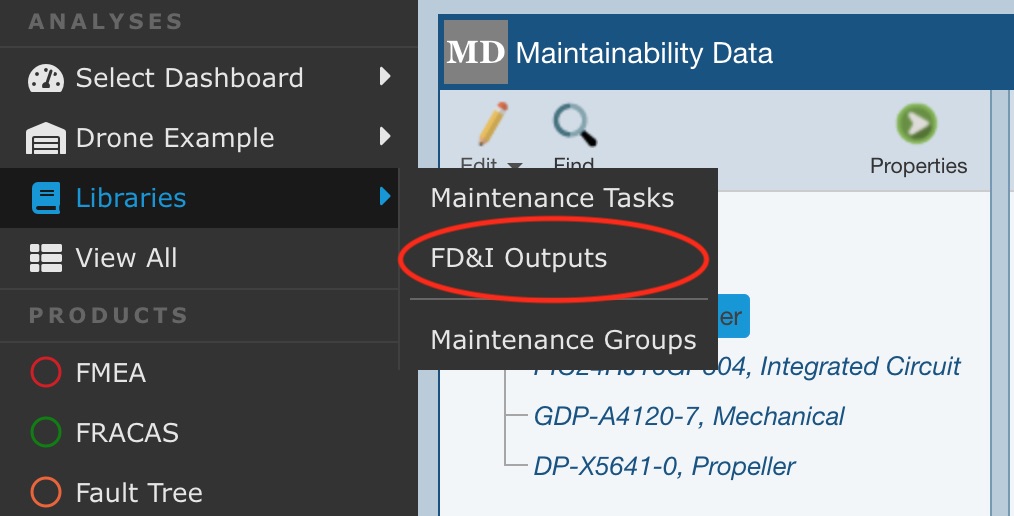
The FD&I Outputs dialog appears.
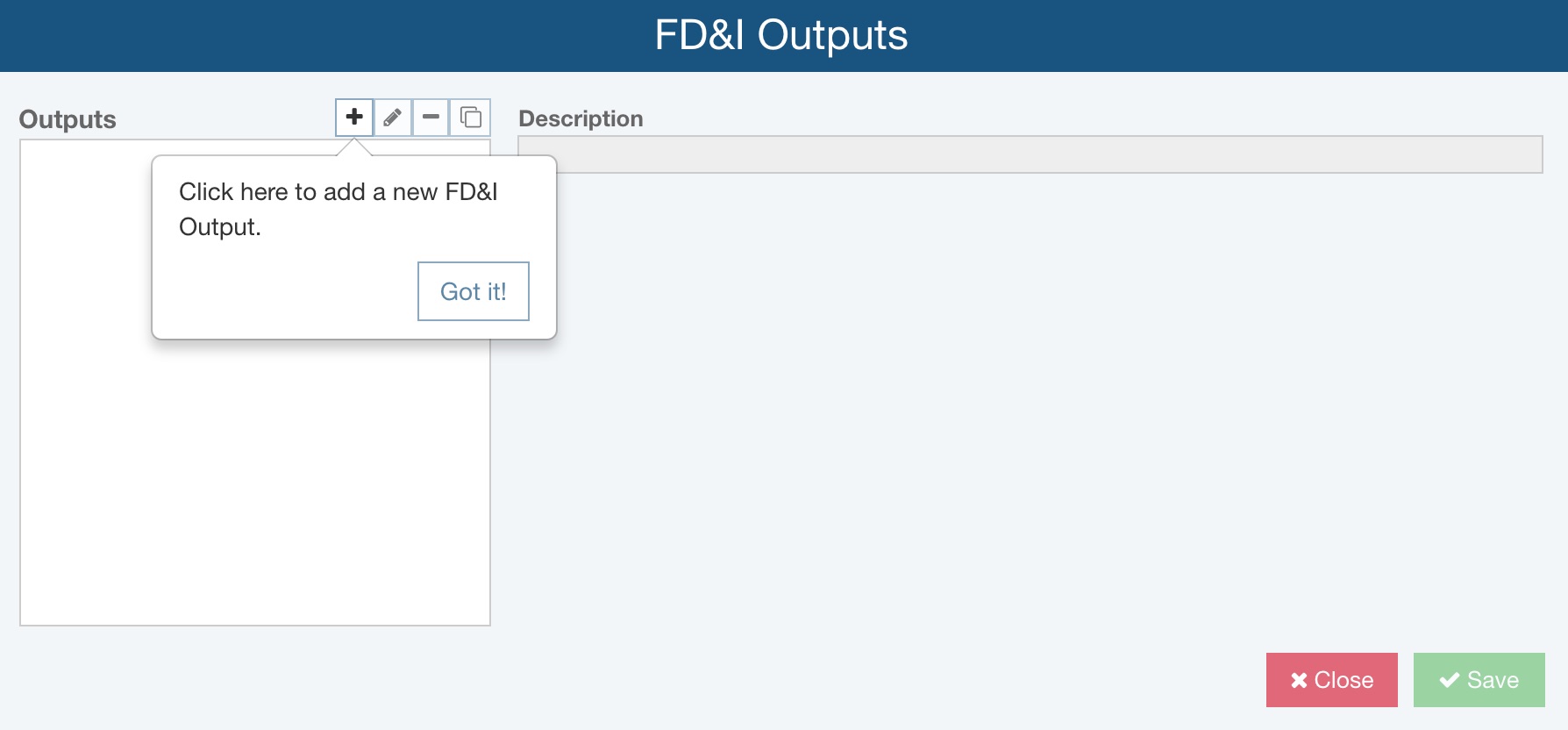
If no FD&I Outputs have yet been added, the "Click here to add a new FD&I Output." message will appear to highlight the '+' (Insert) icon. Click Got it! to clear the message and begin adding your FD&I Output.
Click the '+' (Insert) icon to add a new FD&I Output. Enter the Name for your FD&I Output in the Add FD&I Output dialog and click OK.
FD&I Outputs
The following functions are available on the Outputs toolbar:
- Insert (+) icon: Insert a new FD&I Output.
- Edit (pencil) icon: Rename your FD&I Output.
- Delete (-) icon: Delete an FD&I Output. You will be asked if you are sure prior to deletion.
- Copy (duplicate) icon: Insert a new FD&I Output that is a copy of the selected FD&I Output.
Managing FD&I Outputs Tasks
The following functions are available in the toolbar buttons on the FD&I Outputs Tasks Table:
- Search (magnifying glass) icon: Searches the Tasks Libraries and allows inserting of Tasks into the Tasks Table.
- Delete (-) icon: Deletes a Task in the Tasks Table.
- Move Up (up arrow) and Move Down (down arrow): Reorders Tasks in the Tasks Table.
You can enter the Tasks associated with your FD&I Output by selecting the Tasks from the dropdown list in the Task column of the Task Table. You can type in the search bar at the top of the dropdown Task list to filter the list of Tasks. As you type, the list will be automatically filtered to display only the matching items.
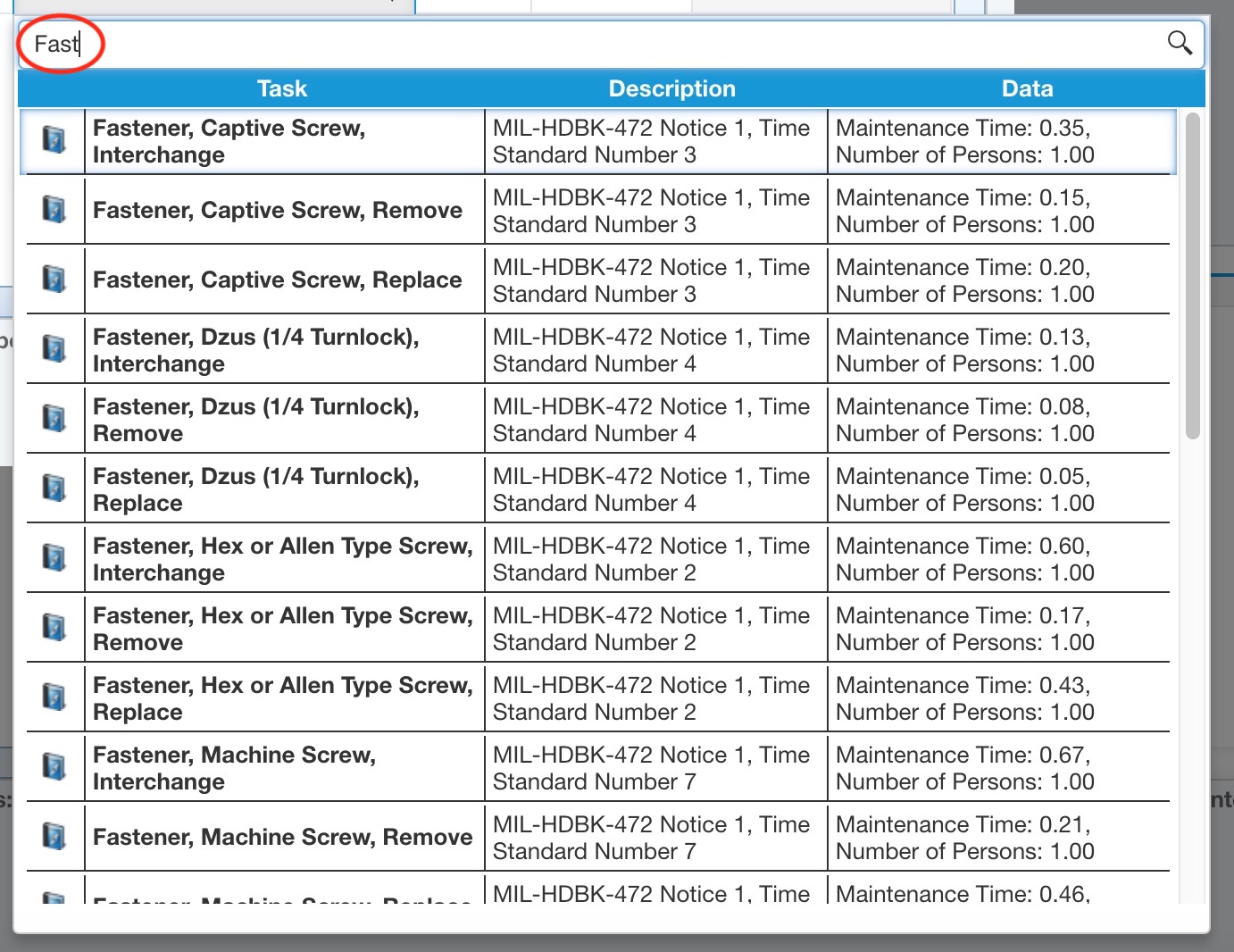
Enter the Quantity and Frequency of the Task. The Maintenance Time for the Task will be automatically entered.
If your Task Library is large and you would like a more manageable way to locate a Task, you can use the Task Search feature. Click the Search (magnifying glass) button in the Task Table toolbar to activate the Search Tasks function.
The Search Tasks dialog appears.
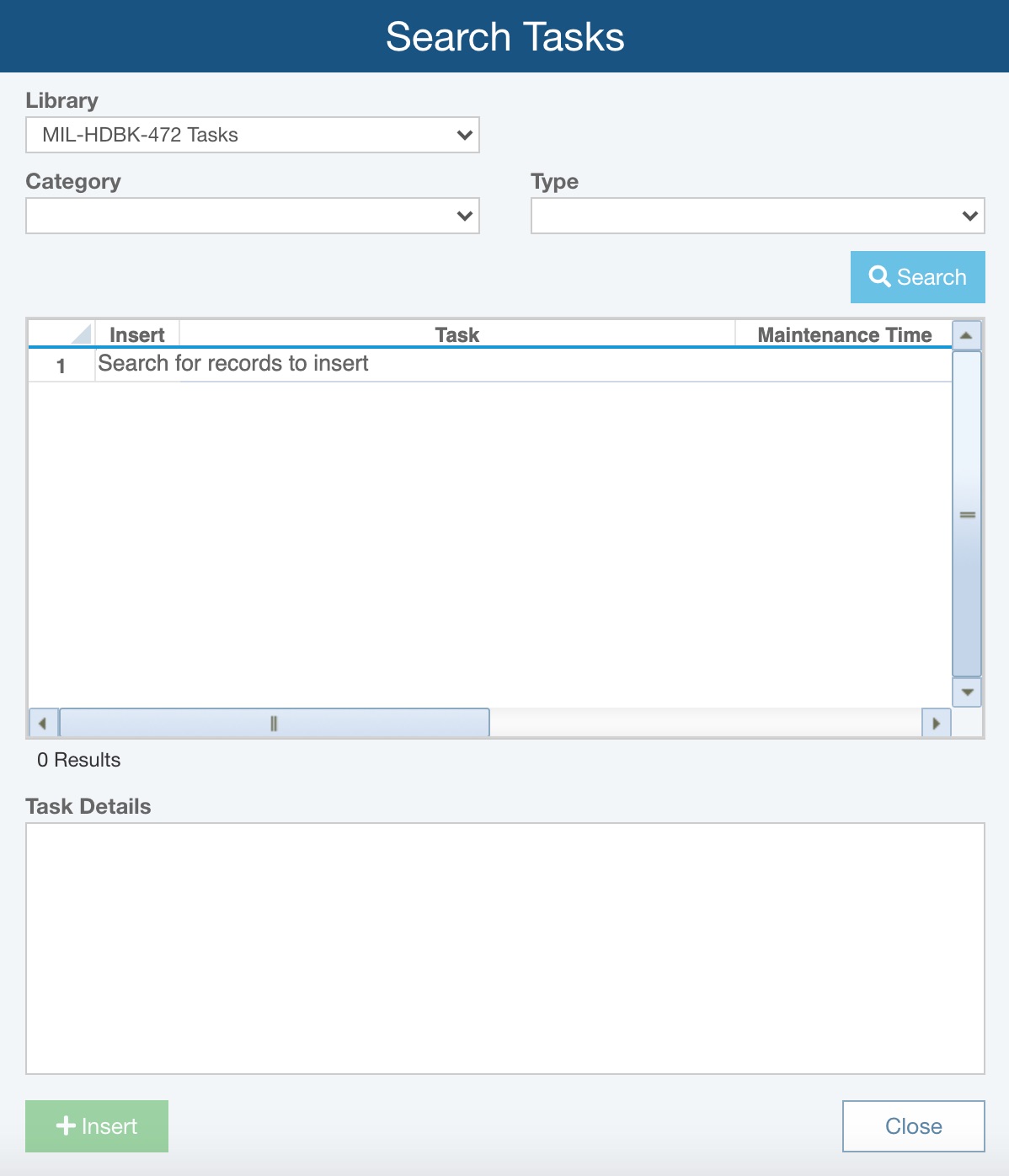
The Search Tasks function enables you to search all the Maintainability Prediction Task libraries to locate specific tasks,
First, select which Task Library you wish to search: the Relyence supplied MIL-STD-472 Task Library, or your own Maintenance Tasks Library.
When searching the MIL-STD-472 Task Library, you can select a Category and Type from the dropdown lists to filter the search results. When searching your own Maintenance Tasks Library, you can enter a Name and Description to filter the search results.
Click Search to see the results of your Task Search in the Task List Table.
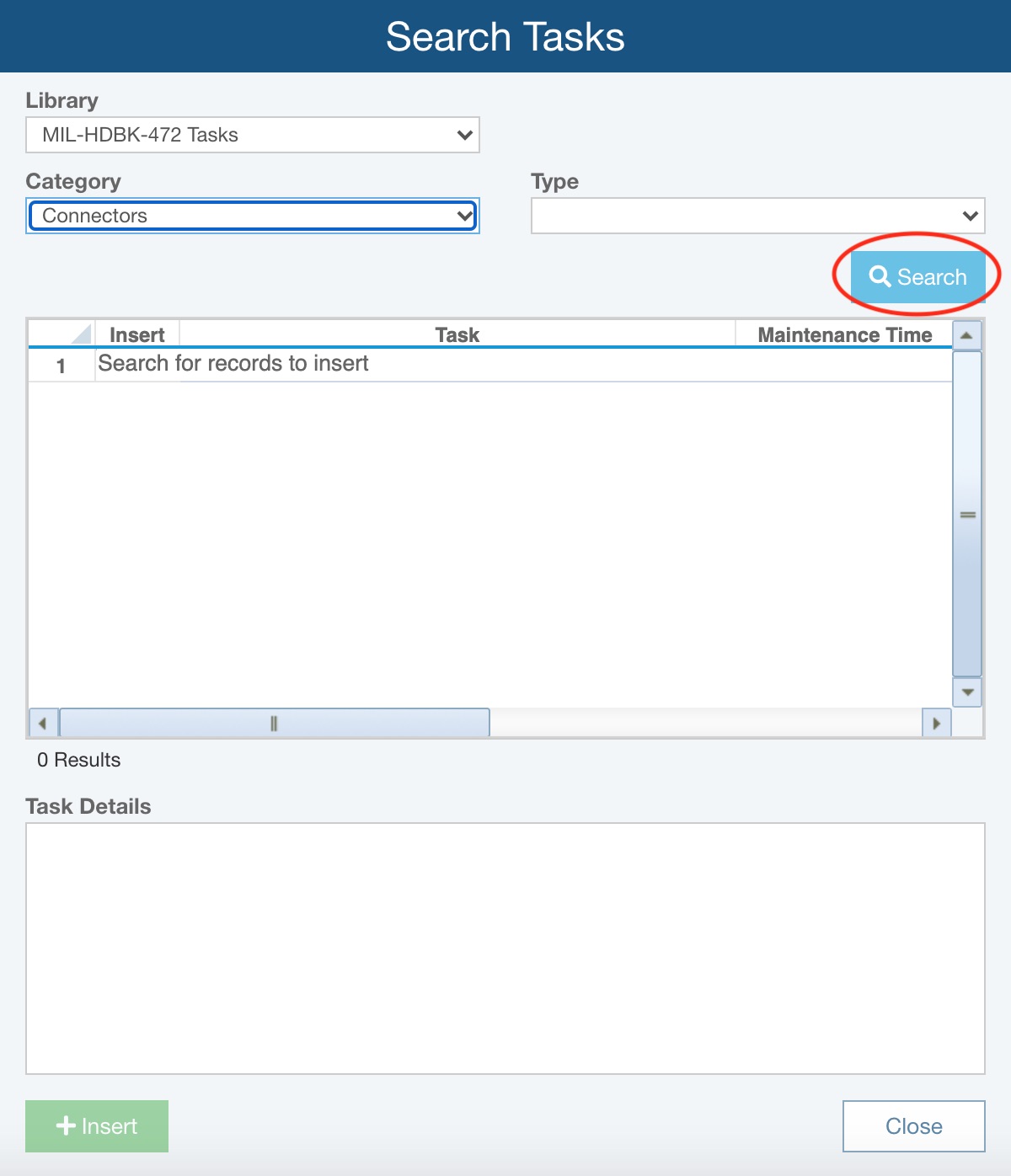
You can click through the various Tasks in the Task List Table to view the Task Details in the box below.
Select the Tasks you wish to insert by selecting the checkbox or checkboxes next to the appropriate Tasks.'
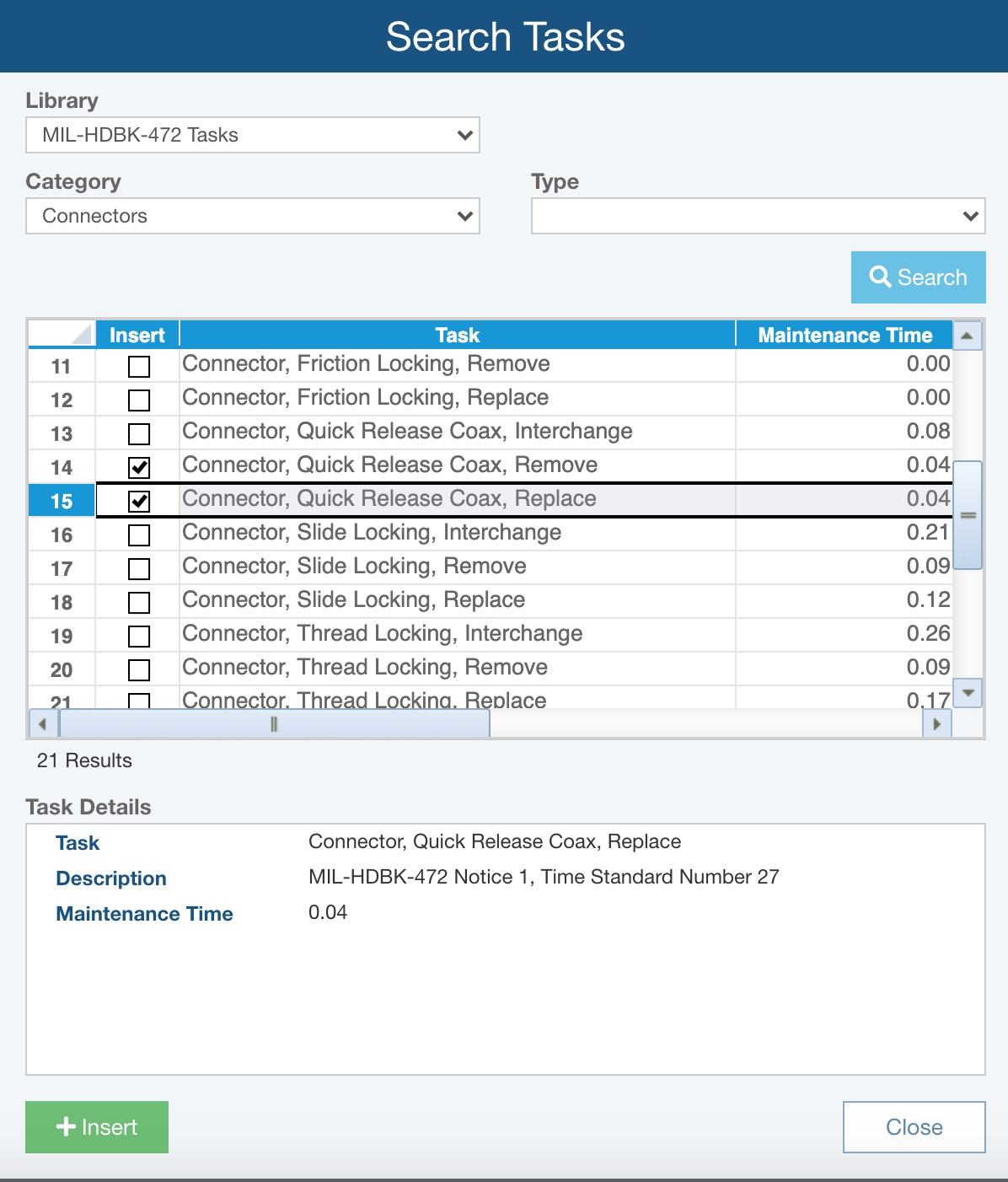
Click Insert to insert the selected Tasks into your Task Table.
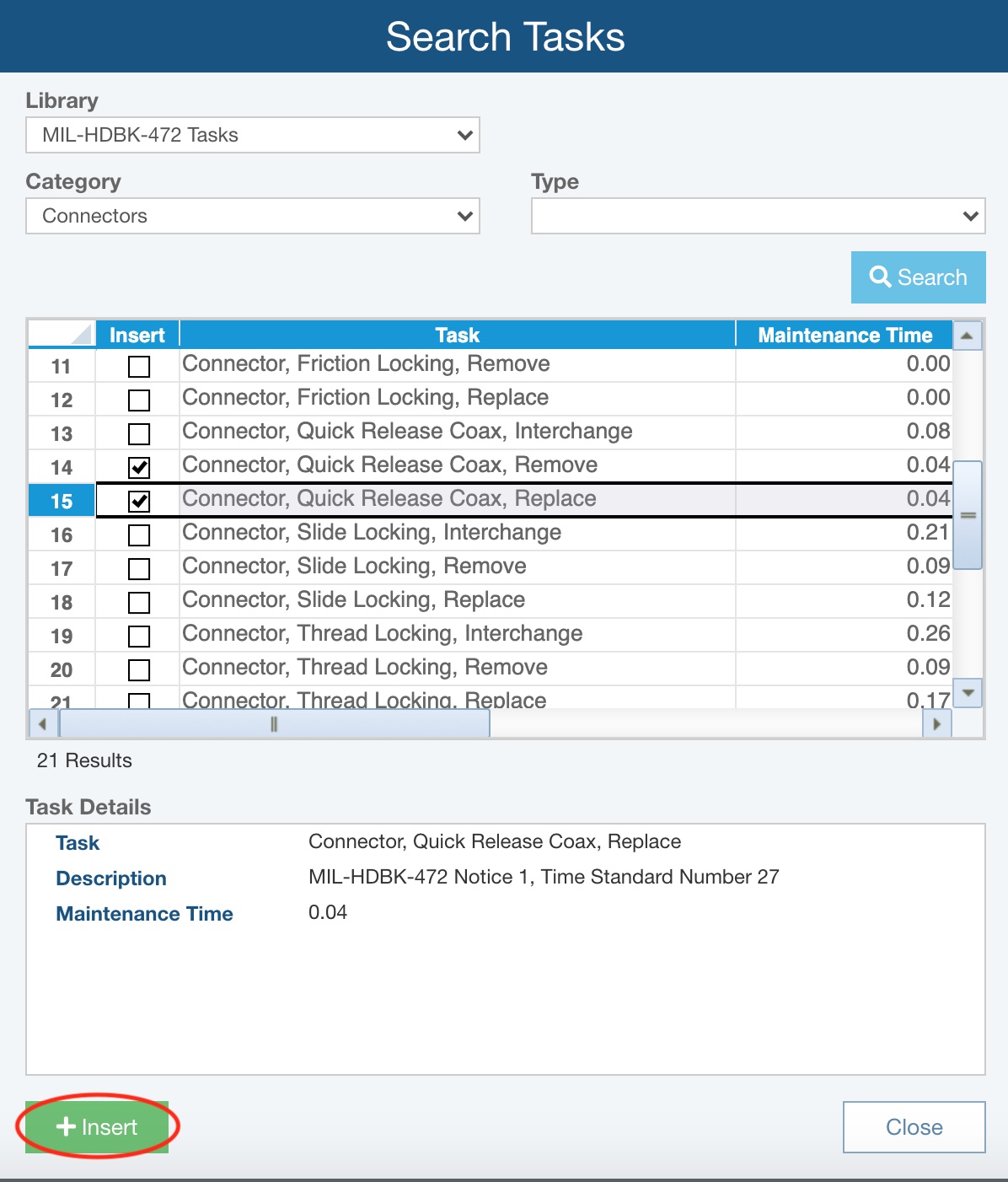
Once inserted, you will see a message indicating how many Tasks were inserted.
When you have completed inserting all your desired Tasks, click Close to close the Search Tasks dialog.
As you enter your Tasks in the Task Table, you will see the total Number of Tasks and Total Maintenance Time displayed below the Table.
When you have completed entering all your FD&I Outputs information, click Save to save your data.
Click Close to close the dialog.