Generating ALT Reports
Once you have completed data entry and calculation, you may want to generate a report of your ALT plot or ALT input data.
Generating a ALT Plot Report
To generate an ALT plot report, click Report from the Sidebar when the plot is displayed. A new browser tab opens with a preview of your ALT plot in a report format.
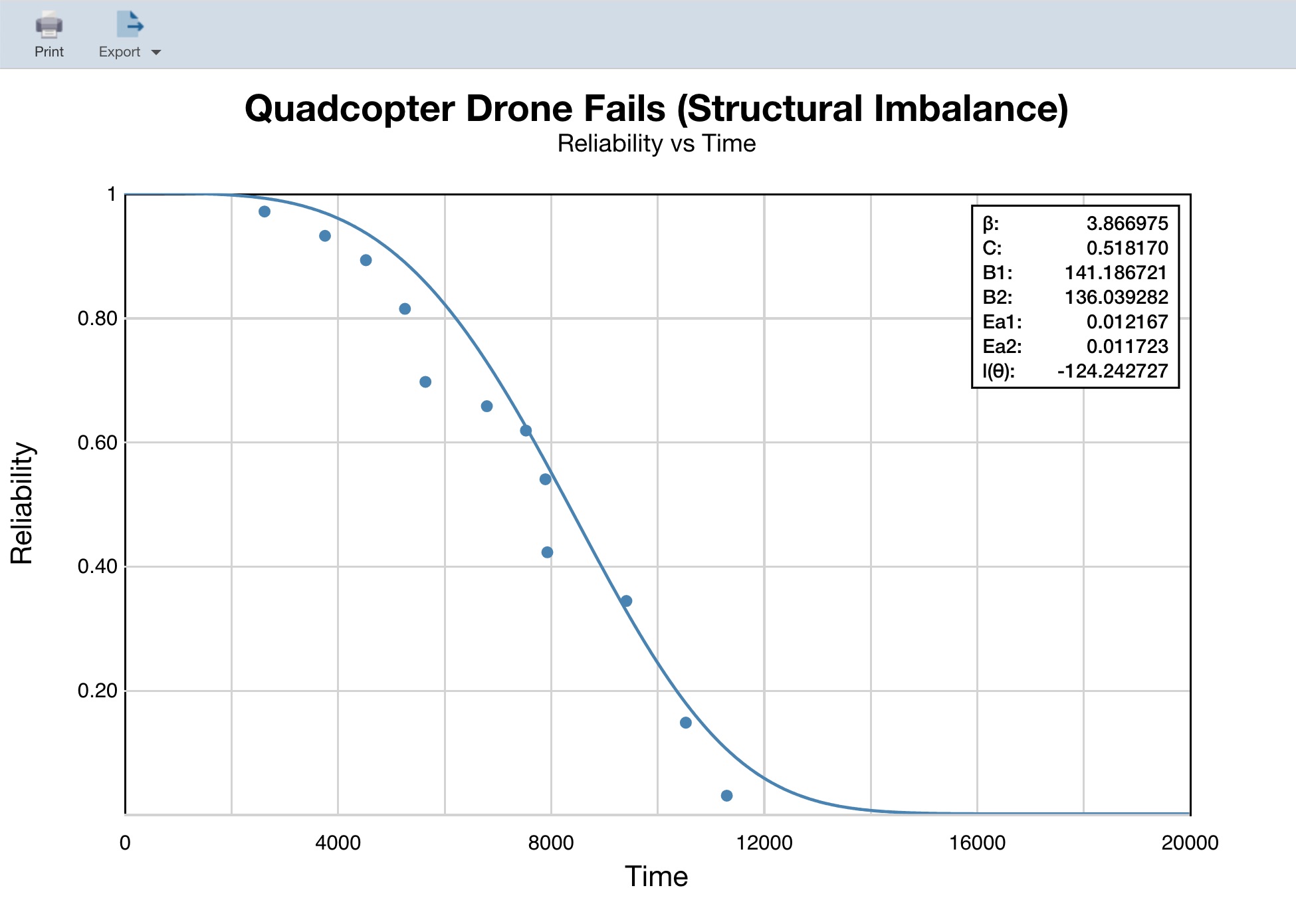
You can print reports, or export them in a JPG, BMP, PNG, or SVG format.
Close the Report browser tab when you are done viewing the report.
Generating an ALT Data Report
You may also want to create a report of your ALT input data. If you are viewing the Plot and not the Data Points table, click the To Table toolbar button.
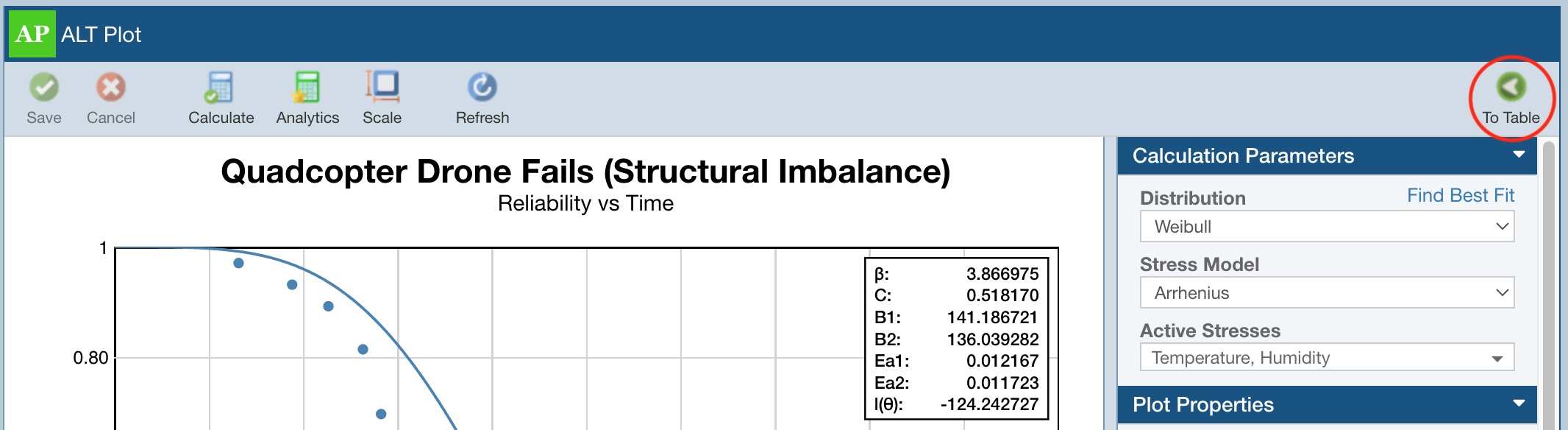
Click Report from the Sidebar menu.
The Report Options dialog appears.

Enter a Report title. Select Current data set or All data sets from the Data sets dropdown list depending on what you want to see in your report. Click the Report button to generate the report.
The report appears in a new browser tab.
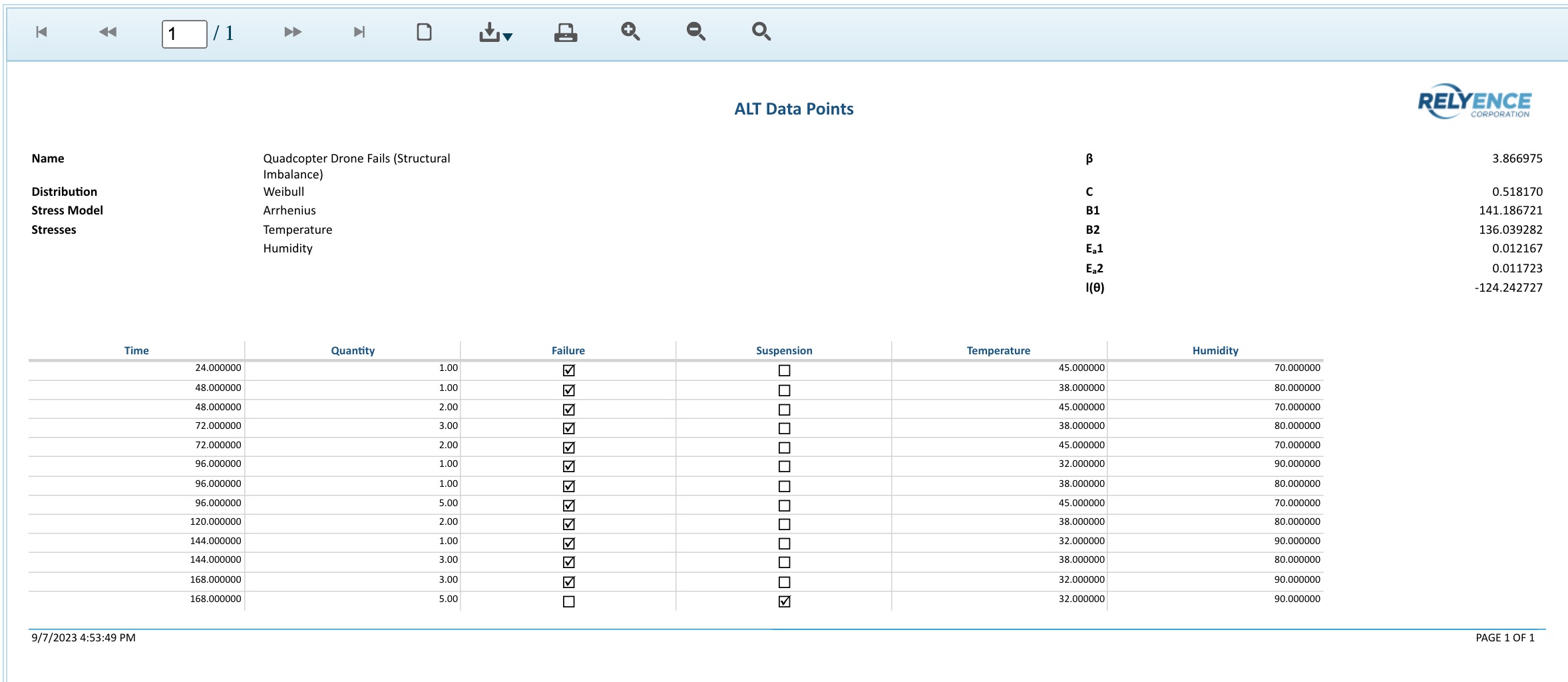
You can print reports, or save them in a PDF, Excel, PowerPoint, TIFF, or Word format.
Close the Report browser tab when you are done viewing the report.