Using AIAG & VDA FMEA Special Fields
Relyence FMEA includes special FMEA fields to include on FMEA Worksheets to support AIAG & VDA standard-based FMEAs including:
- Child Subsystems - once a Function is added for an Analysis Tree item, this field lists all child Subsystems for the relevant Analysis Tree item
- Higher Level Functions - once a Function is added for an Analysis Tree item, this field lists all Functions for the parent Analysis Tree item
- Lower Level Functions - lists all Functions for the lower level Analysis Tree items; if you do not wish to consider all Lower Level Functions, use the "Select Next Lower Level Function and Requirement or Characteristic" field instead
- Parent Subsystem Name (aka Next Higher Level) - once a Function is added for an Analysis Tree item, this field lists the parent Subsystem in the Analysis Tree
- Select Next Higher Level Function and Requirement (aka Next Higher Level Function and Requirement) - this field lists all of the Functions defined at the next higher Analysis Tree level and you can select those to be considered in further FMEA
- Select Next Lower Level (aka Next Lower Level) - this field lists all of the next lower level Analysis Tree items and you can select those to be considered for further FMEA
- Select Next Lower Level Function and Requirement or Characteristic (aka Next Lower Level Function and Requirement) - this field lists all of the Functions defined at the next lower Analysis Tree level and you can select those to be considered in further FMEA
- Subsystem Name - this field lists the name of the Analysis Tree item to which the FMEA data is assigned
.jpg)
Note that for any of the special Multi-Select List fields, the data is displayed in alphabetical order and any invalid data appears at the end of the list in lighter, italicized text. Invalid data is highlighted if it is selected as a valid choice before changes to the Analysis Tree are made invalidating it.
All of these special fields can be added to the FMEA Worksheet displays by customizing a View; for more details, see help topic Customizing the FMEA Worksheets.
Note that the above listed fields are the default Relyence FMEA field names. Many of these fields are useful when using the Relyence FMEA AIAG & VDA template, but have custom names applicable per the AIAG & VDA Handbook:
- Child Subsystems = All Next Lower Level Subsystems (not displayed by default)
- Higher Level Functions = All Next Higher Level Functions (not displayed by default)
- Lower Level Functions = All Next Lower Level Functions (not displayed by default)
- Parent Subsystem Name = Next Higher Level
- Select Next Higher Level Function and Requirement = Next Higher Level Function and Requirement
- Select Next Lower Level = Next Lower Level
- Select Next Lower Level Function and Requirement or Characteristic = Next Lower Level Function and Requirement
- Subsystem Name = Focus Element
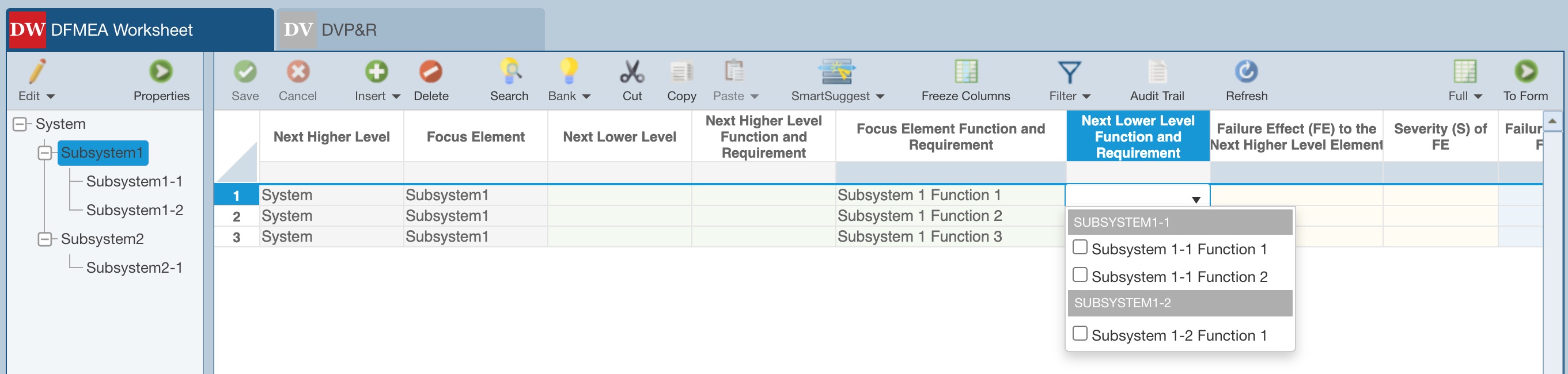
For more details about creating a new Analysis with a Relyence-supplied template such as the AIAG & VDA FMEA template, see the help topic Creating a new Analysis.
When utilized, the special fields, which are automatically populated by Relyence FMEA, can provide key reference data.
Note that the Special Fields that are automatically entered will always be kept up-to-date, even when you make changes to the Analysis Tree and/or FMEA data for Functions or Process Steps.
However, be advised that you may see warnings about inconsistent or changed data if AnalysisTree items are moved or deleted or Function data is changed. These warnings can appear on the FMEA Worksheet by selecting SmartSuggest>Highlight Warnings. Cells denoting warnings are shown with a red background color.
If you hover over any cell with the red background color, a tooltip will appear denoting the warning details. For example, it might read something like, "Subsystem 1b is not a Next Lower Level Subsystem of Subsystem 1."
For more details about warnings, see help topic Using DFMEA SmartSuggest.