Using FMEA SmartSuggest to Add Controls or Actions as DVP&R Test Plans
From the DVP&R Worksheet in Relyence DFMEA, SmartSuggest allows you to:
- Add Detection Controls as DVP&R Test Plans.
- Add Prevention Controls as DVP&R Test Plans.
- Add Recommended Actions as DVP&R Test Plans.
When on the DVP&R worksheet, to display the DFMEA SmartSuggest panel to the right of the worksheet, you can use the SmartSuggest button to select Show Suggestions.
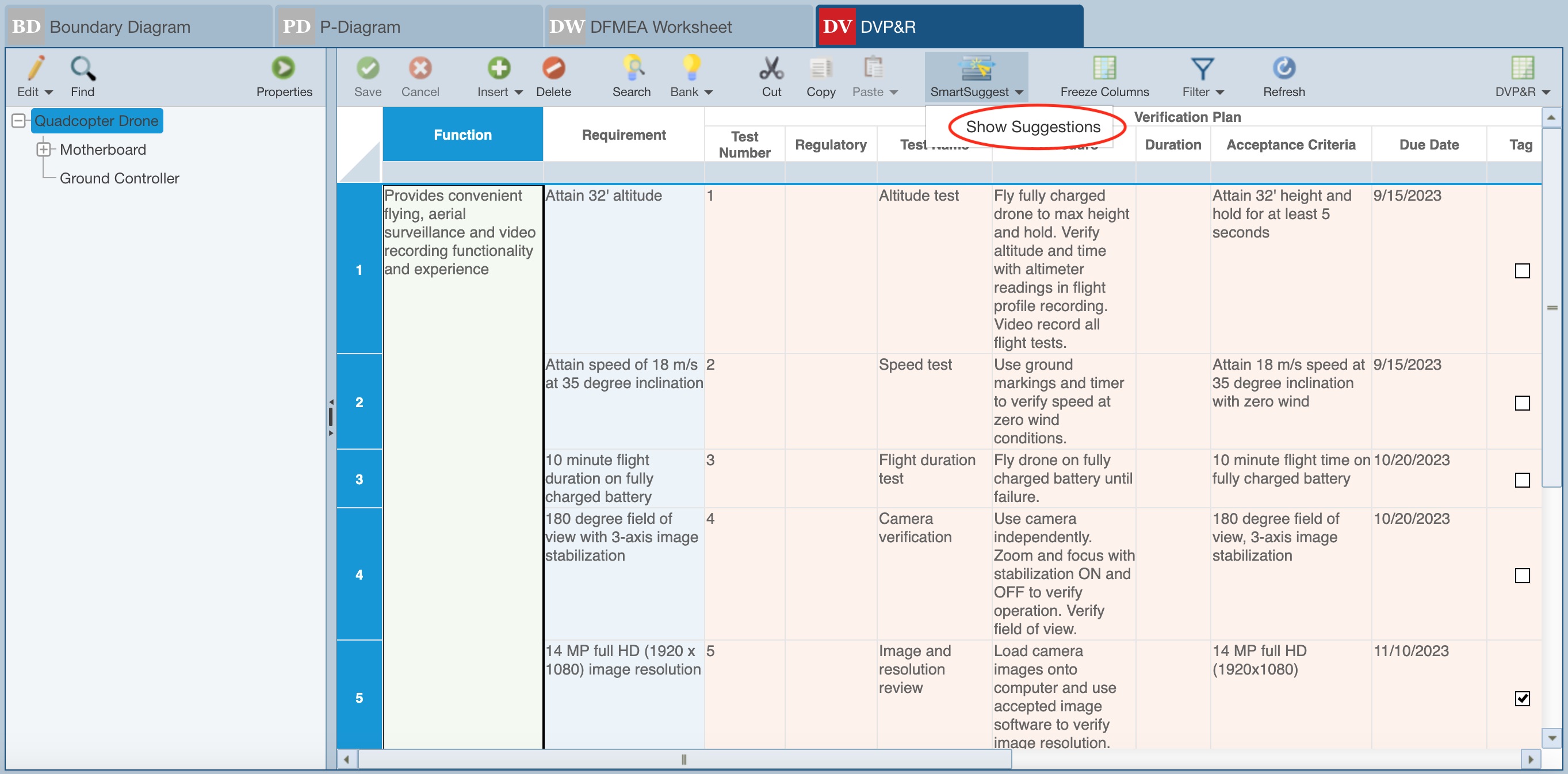
The FMEA SmartSuggest panel is displayed to the right of the DVP&R worksheet.
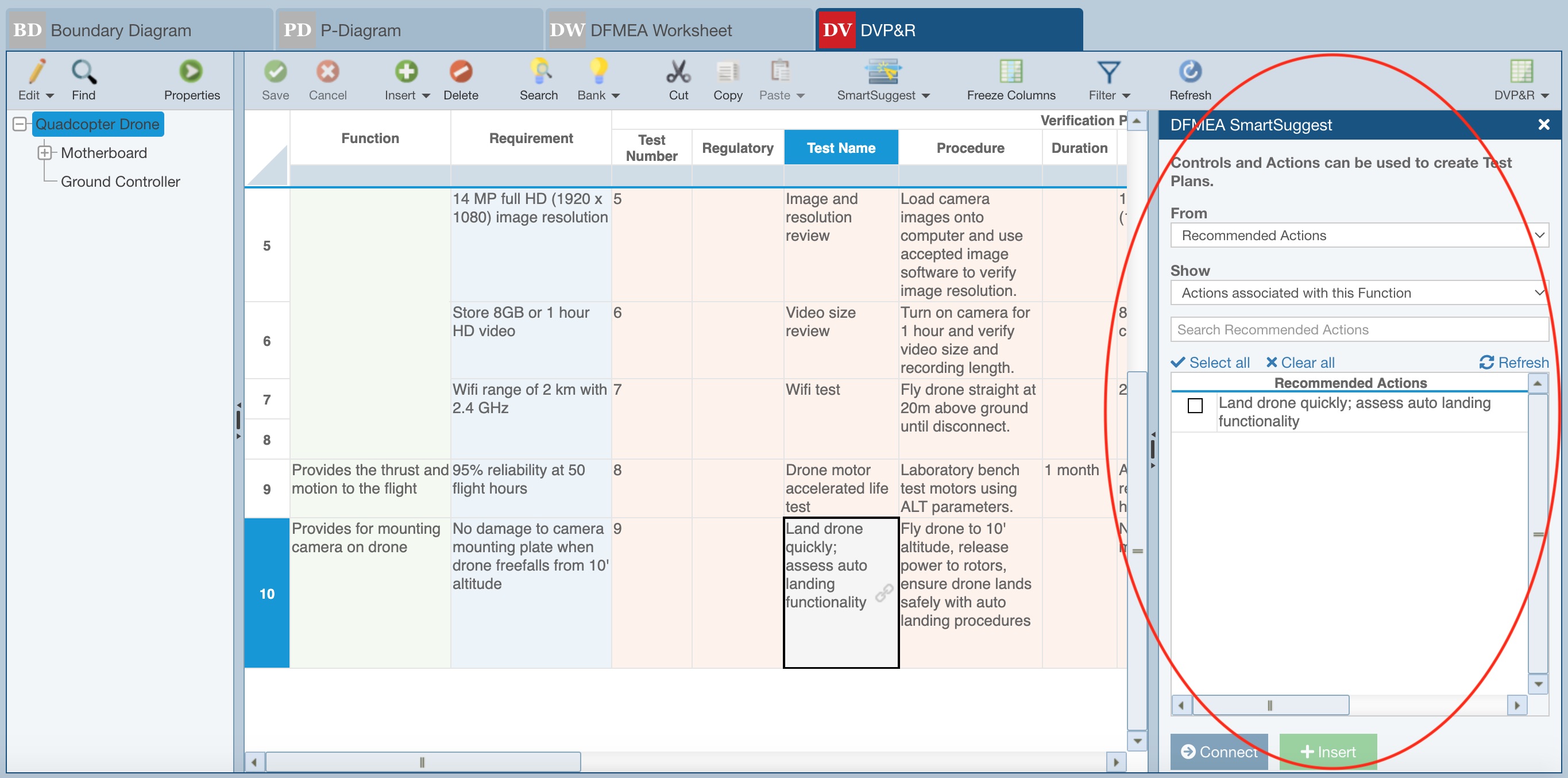
Depending on what you have selected in the DVP&R worksheet, the FMEA SmartSuggest panel will describe the contents on the panel in one of several ways:
- There are no suggestions available. If a Function, Requirement, or Test Report field is selected, this message will appear.
- Controls and Actions can be used to create Test Plans. If any Test Plan level field is selected, this message will appear.
The From field allows three choices:
- Detection Controls
- Prevention Controls
- Recommended Actions
The Show field allows three choices:
- All values; this will show all the Controls or Actions that are defined in your DFMEA.
- Controls (or Actions) associated with this Function; this will show all the Controls or Actions that are used on the DFMEA Worksheet and associated with the current Function.
- Unused Controls (or Actions) associated with this Function; this will only show Controls or Actions associated with the current Function that have not yet been used by a Test Plan.
The table that is displayed will show different information, depending on what Function is selected in the DVP&R worksheet:
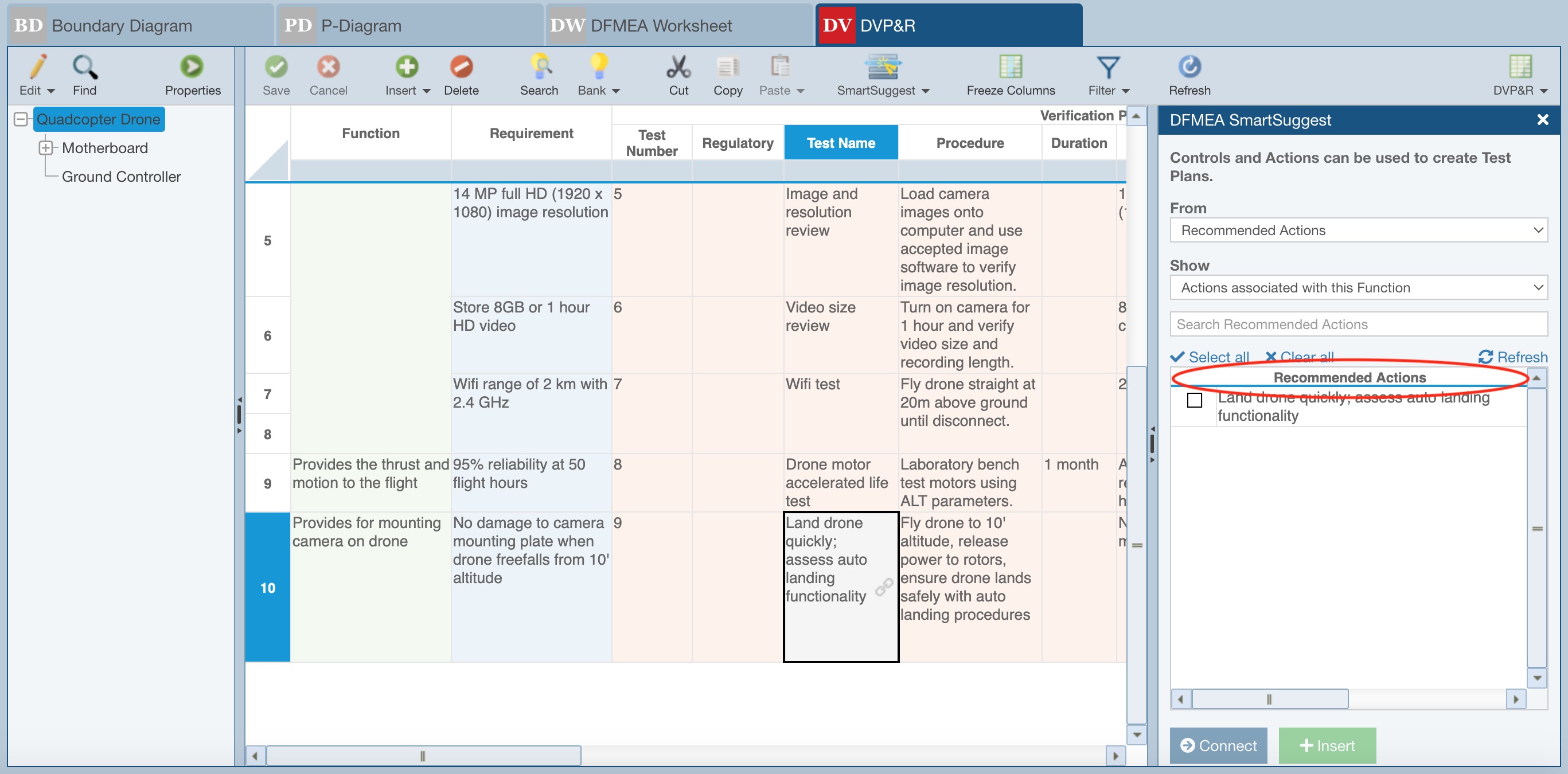
Regardless of the details shown in the table, the following links appear just above the table:
- Select all - clicking this checks all records in the table
- Clear all - clicking this clears all checked records in the table
- Refresh - clicking this updates the Detection Controls, Prevention Controls, or Recommended Actions table
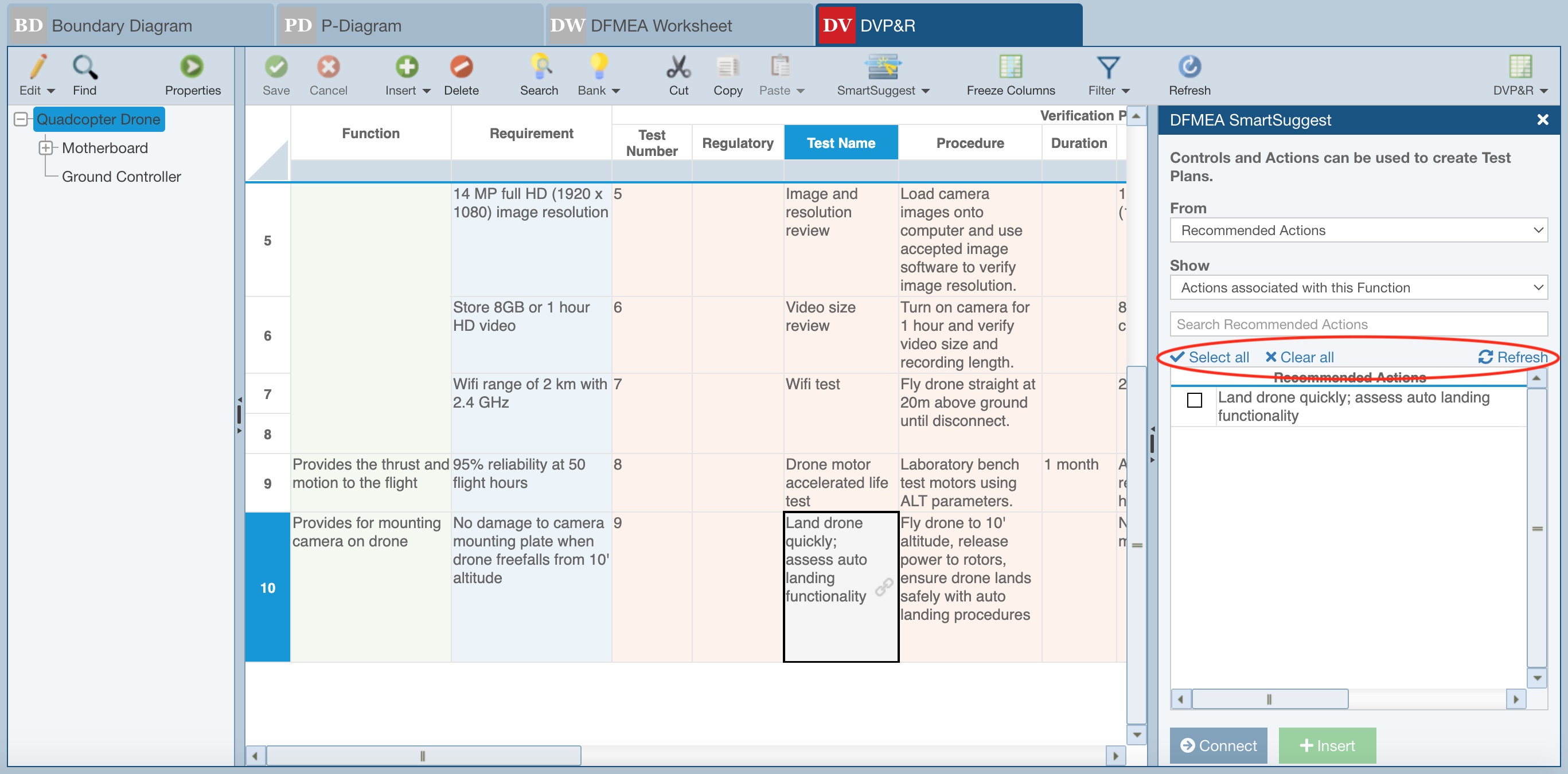
Below the table are two buttons to connect or insert Controls or Actions.
- Connect - when a single Control or Action is selected, you can click Connect to connect the Control or Action to currently selected Test Plan record.
- Insert - when any number of Controls or Actions are selected, you can click Insert to add new Test Plan records and connect the Control(s) or Action(s) to them.
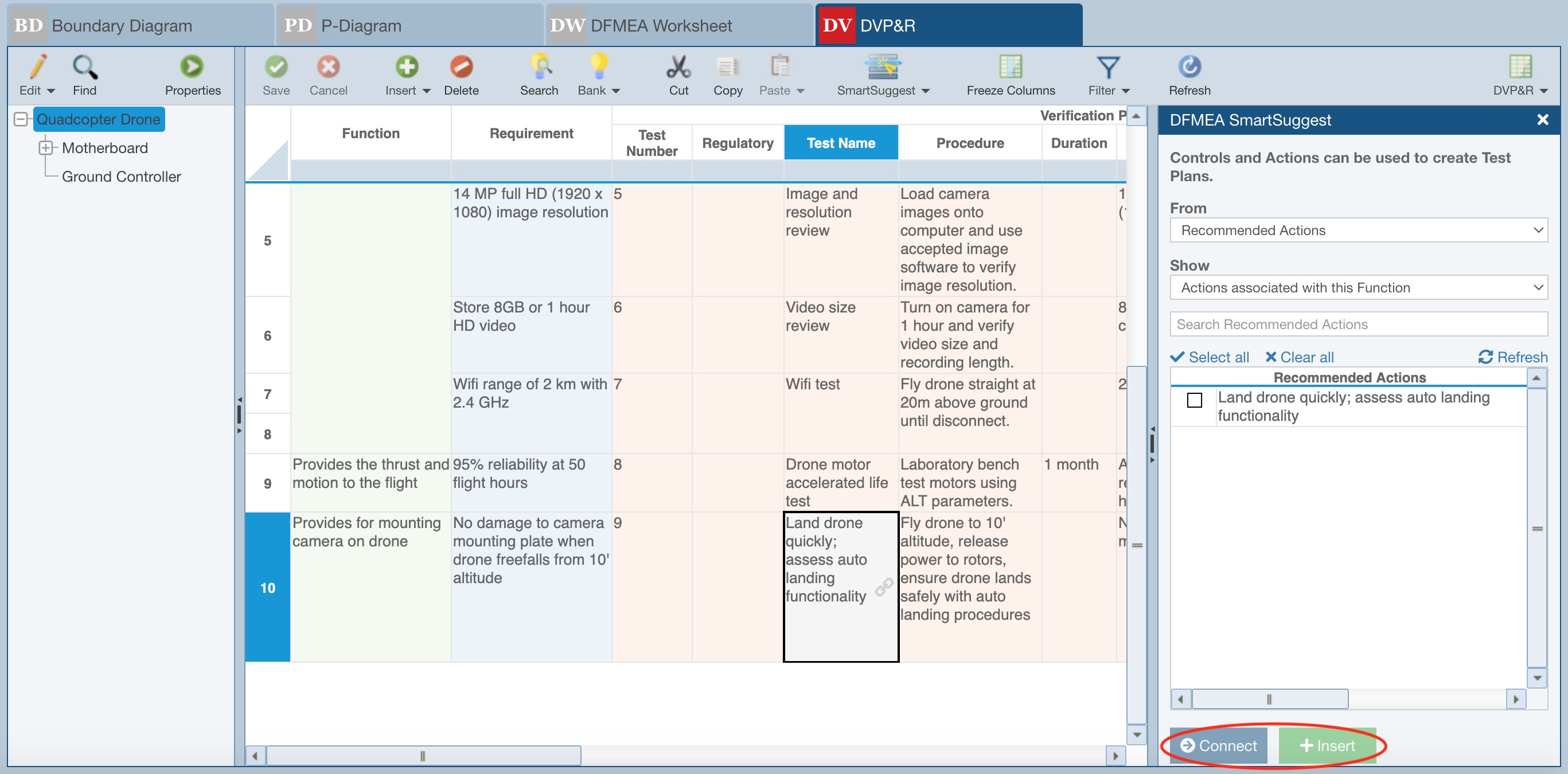
When a Test Plan record is connected to Control or Action data, the Test Name field will be disabled and the link icon will be displayed to indicate the connection. If the linked Control or Action changes, the connected data is automatically updated as long as the connection remains.
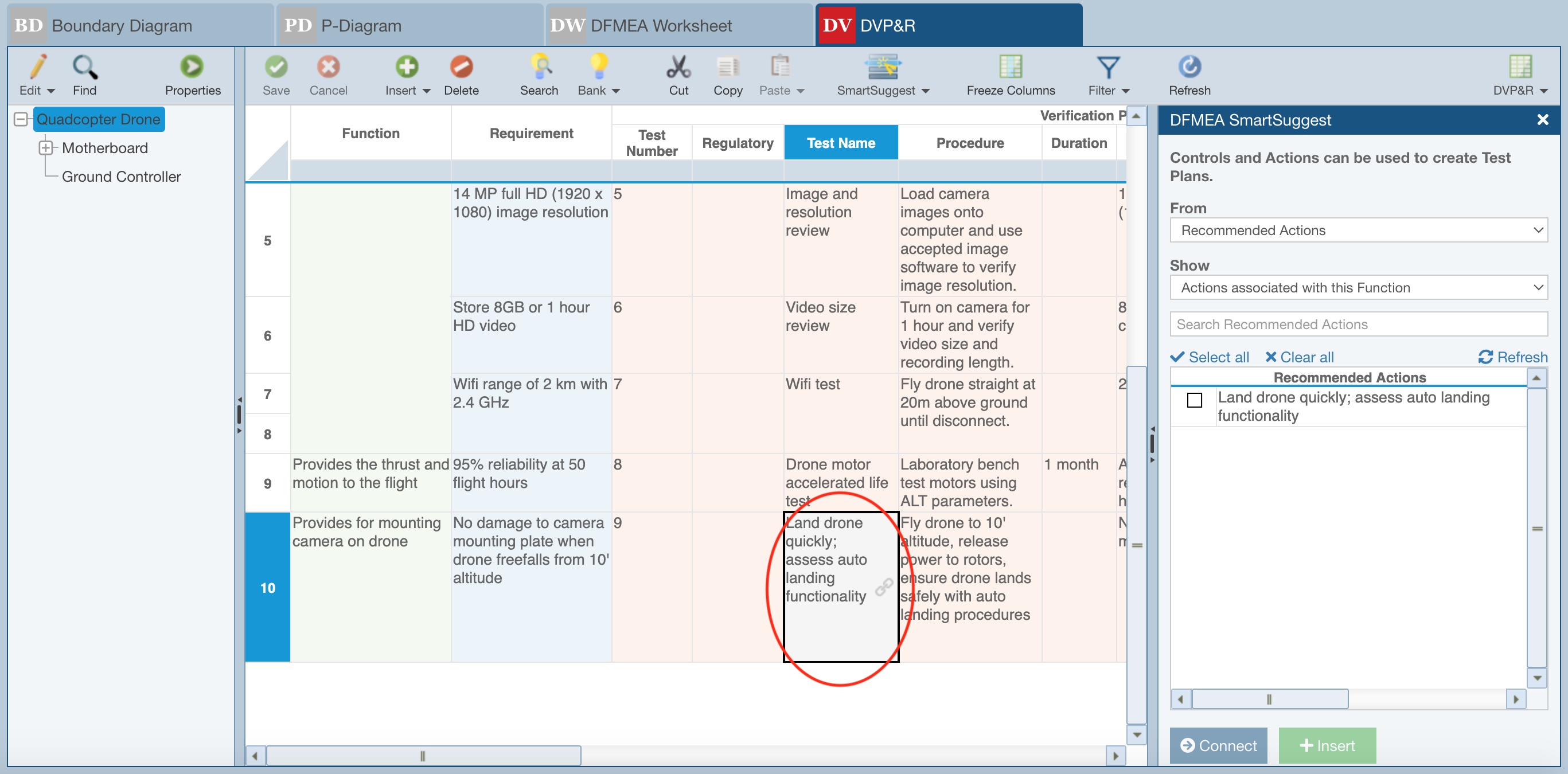
If you click the link icon, you can choose to Disconnect the Detection Control, Prevention Control or Recommended Action - by clicking Disconnect, Relyence disconnects the Detection Control, Prevention Control, or Recommended Action from the Test Plan record. The Test Plan record remains as a non-connected Test Plan.