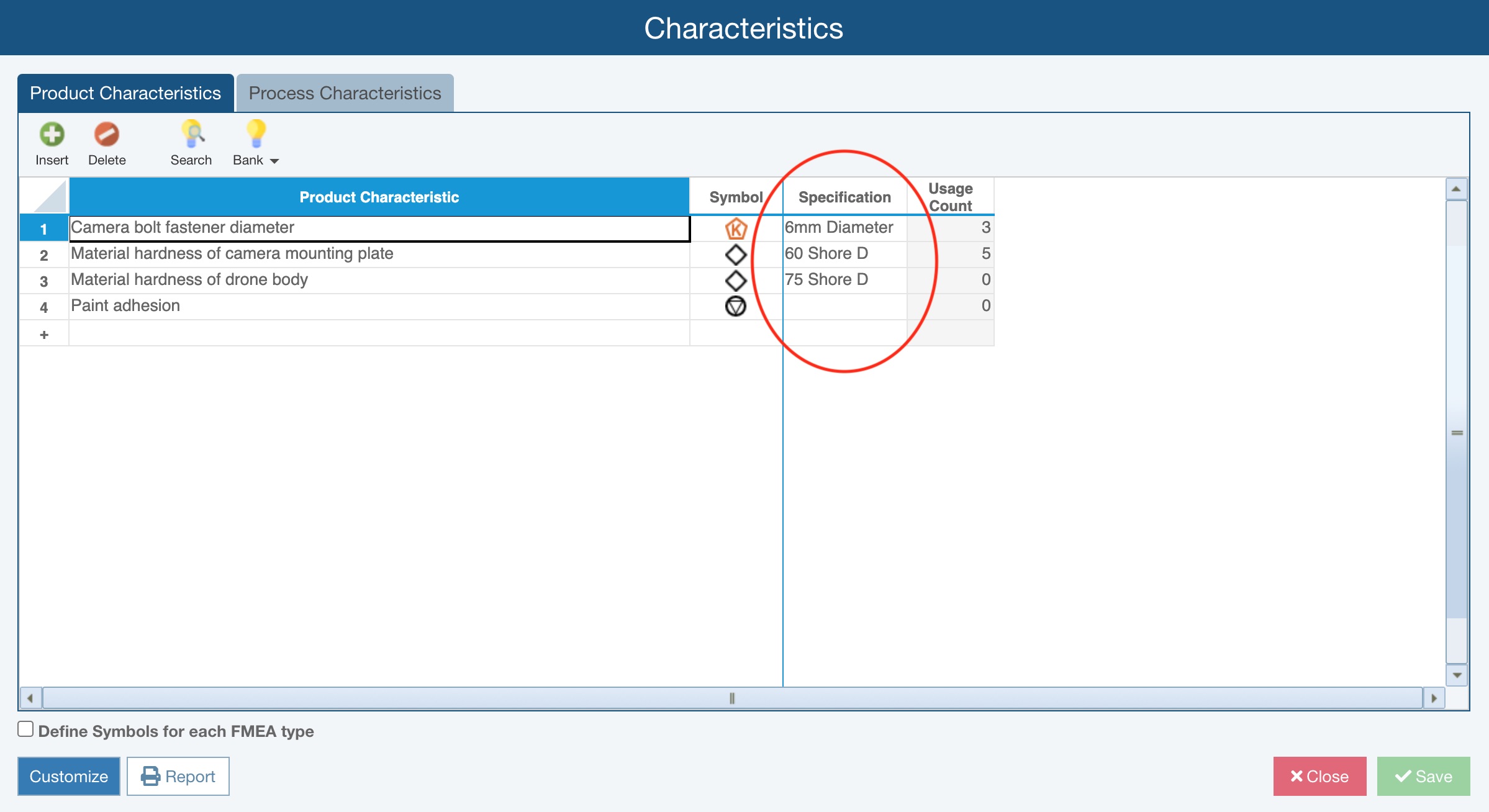Using the Customize Product Characteristics Fields Dialog
If you would like to define additional fields beyond the Characteristic and Symbol, from the Characteristics dialog, you can click Customize.
.jpg)
The Customize Product Characteristics Fields dialog appears.
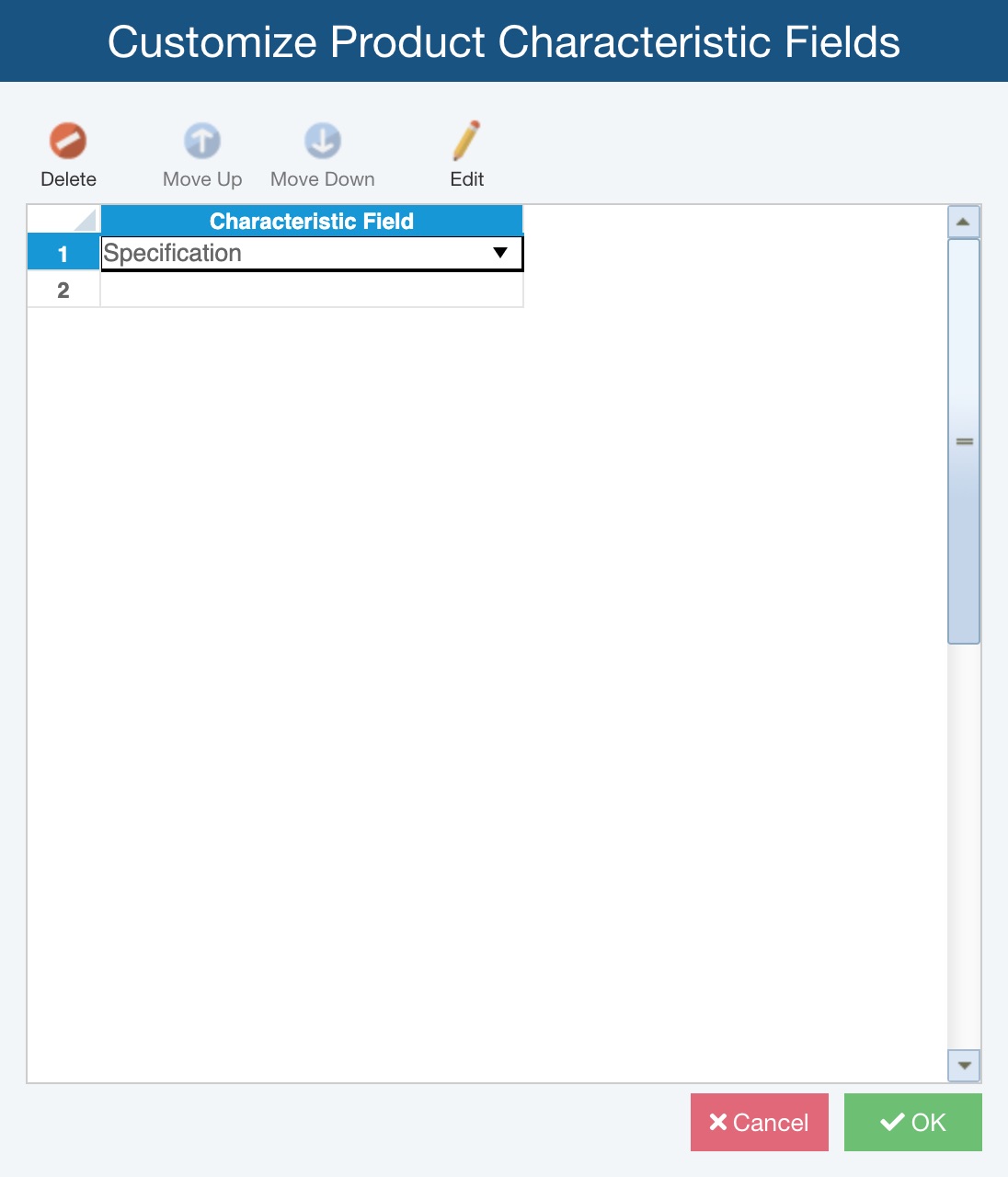
To add a new custom Product Characteristic field, just click in the empty row at the bottom of the table and choose the desired field.
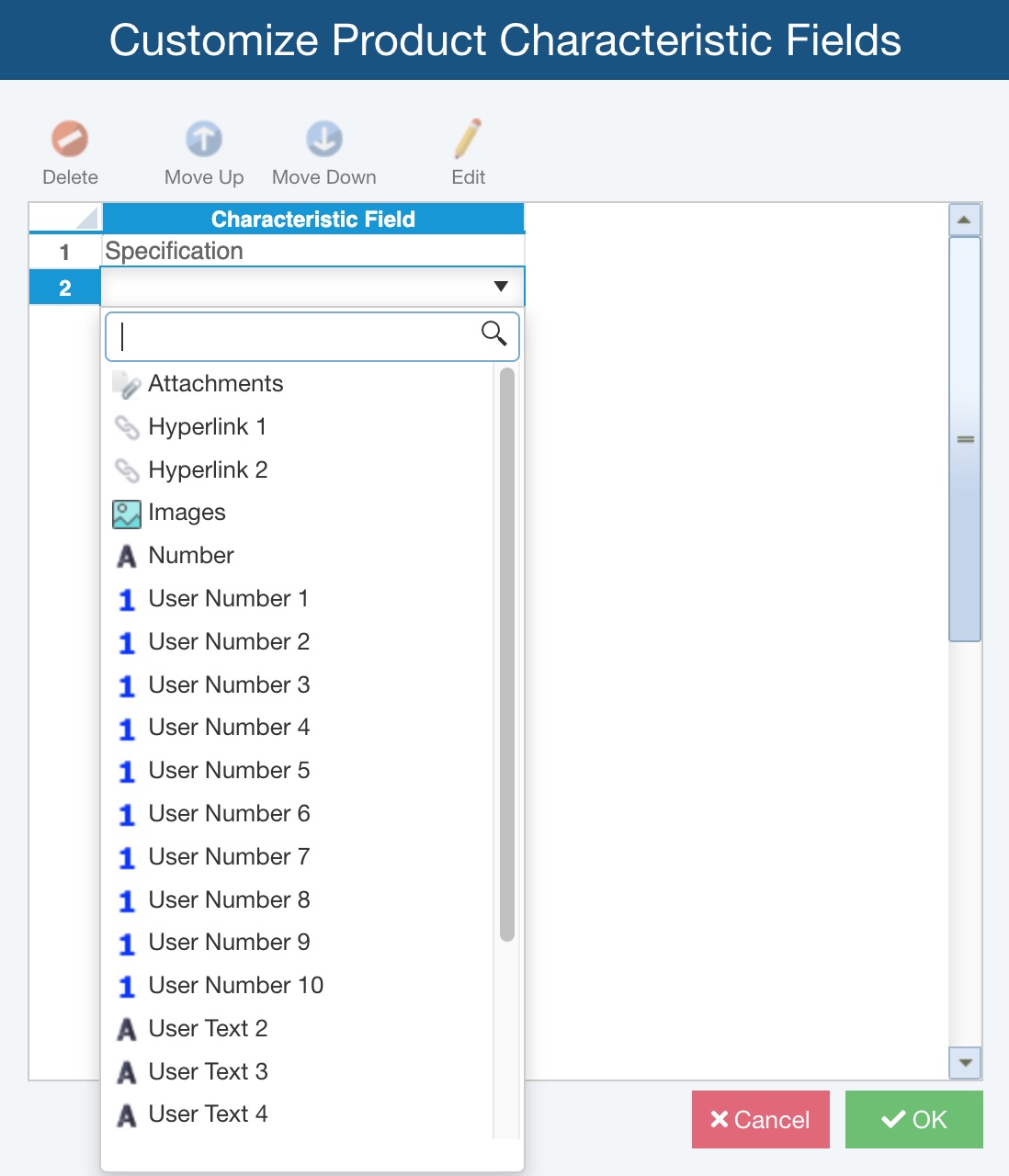
Once you select the field, use the Edit button to customize it and you can also use the Move Up and Move Down buttons to reorder the fields; how the fields appear here top to bottom is how they'll appear left to right in the table on the Characteristics dialog.
If you need to remove a field, just click to select the row for that field and click Delete.
Once you create a custom field, such as Specification shown here, it will appear in the table for each Characteristic.