Entering FMEA Data
For each item in your Analysis Tree, a FMEA Worksheet is available. You can choose to enter FMEA data for each Worksheet, for some of the Worksheets, or just a single Worksheet.
Begin by selecting the item in the Analysis Tree. The associated FMEA Worksheet will appear to enter your FMEA data. To enter a new Function in your FMEA Worksheet, select a cell in the Function column.

In the toolbar, click on the dropdown arrow next to Insert and select Function and Insert at end to add a third Function to the Worksheet.

As you type, Relyence FMEA can auto suggest phrases. This allows you to reuse data as much as possible when performing your FMEA. It helps with consistency if you take advantage of the autosuggest feature.
Enter as much of the data in the FMEA Worksheet as you prefer. Click the Tab key after you have completed typing in each cell to move to the next column.
For the risk-related data fields, you can use the dropdown list or enter the value directly. Relyence FMEA risk criteria is customizable.
The Product Characteristic field is a special field. You can assign Product Characteristic for this failure mode. By assigning Product Characteristic data, the Effect and Effect Severity can be automatically assigned. Product Characteristics can be assigned on the DFMEA Worksheet, PFMEA Worksheet and/or FMEA-MSR Worksheet as needed. For more information, see the Using Product Characteristics topic.
Prevention and Detection Controls are special fields in FMEAs because keeping this information consistent across all your FMEA elements is critical to effectively managing and controlling your analysis data. Note that the process for entering Prevention Controls and Detection Controls is very similar. To enter the prevention control for this failure mode, click on the Control Selector button to the right of the field.

The Prevention Controls dialog appears.
If the appropriate controls are in the list, select the checkboxes to add them. You can also use the Find function to locate specific controls if the list is long. Enter the text or portion of text to find in the list and click Find to show a list of matching controls. To go back to the full list, click Clear.
To remove controls, clear the checkboxes.
You can also add new controls to the list by clicking the Add button.

When you click the Add button, the New Control dialog appears.
Enter the name of the new Control.
If it is a Prevention Control, enter Occurrence from the choicelist, if desired.
If it is a Detection Control, enter Detection from the choicelist, if desired. Click OK.

Click OK to close the Prevention Controls dialog. The new prevention control appears in your Worksheet.
When completed, you will have a new line item in your Worksheet.

You can enter FMEA data at any level. For example, you can add Failure Modes to Functions. To add a new Failure Mode, select a cell in the Failure Mode column in the appropriate Function's row.
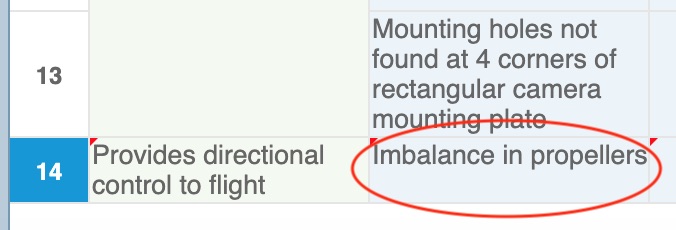
From the toolbar, click Insert button. A new blank failure mode is automatically entered.

Relyence FMEA detects where you are in the FMEA Worksheet and intelligently determines what to insert for you. You can always use the dropdown Insert functions from the toolbar to insert the appropriate FMEA item. However, you can click the Insert button at any point to insert items at the level you are on. Also note that on the DFMEA Worksheet, DVP&R Worksheet and other tables in Relyence FMEA, keyboard support for Insert is supported using the <Insert> key and <Ctrl>+<Shift>+<NumPad +>.
Note: As well as being able to add different types of FMEA data such as Functions and Failure Modes, from the Insert button you can also add FRACAS Failure Data and P-Diagram Data.
The cells in your FMEA Worksheet with newly entered data appear with a small red tag in the upper left corner. This indicates that the data is not yet saved. When you have completed all your data entry, click Save from the toolbar. All your changes are saved and the red tag marks no longer appear. You can save as frequently as you would like while performing your FMEA.
